
 |
| Services Showcase Company Contact |

Overview
|
It's about ease and flexibilityYou can create as many pages within a course as you like. Each page can be as small or as big as you like. Each page can contain anything you can put on the web, like:
1. Custom Colour Scheme: Course content windows, and function links are color matched to your company’s corporate ID. 2. Page Name: Each page can have a unique title, making referring to any page easy. 3. Bookmark: You can make a unique, personalized bookmark of any page, as many as you like. 4. Back & Forward: move through the course by clicking the Previous and Next buttons. 5. References: You can add a specific reference item(s) to any page. Example: "Refer to the attached chart to calculate your maximum land weight". 6. Interactive Coaching: When the Student clicks this, it launches the e-mail box where the Student can ask their Coach a question. The email contains a hyperlink to this page, so the Coach can see exactly what the Student is talking about. 7. Progress Bar: Graph shows you how far through the course you are. 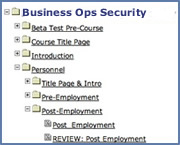 Dynamic Navigation Control: You can set the course so the Navigation window on the left is hidden or open. If you choose to have it open, there is a Nav Lock feature which un-locks each page as the student goes through the course in order, preventing them from jumping ahead. Most leave it closed, but when the Student finishes the course and it goes into Review Mode, the Nav opens up, so your completed course is now a handy reference. |
|||
| ©2018 Allantra Learning Technologies Corp. | Terms Of Use | Privacy Policy |